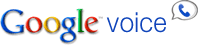More Than Wordles: Tagul and Wordle Revisited
My intent with most of these posts is simply to introduce interesting sites and information I find, so that's what I did awhile back regarding Tagul and Wordle. If you were intrigued by the concept of Wordles but weren't quite sure how to use it (or Taguls) in the classroom, you might be interested in a wiki entry I just found. More Than Wordles has links to lots of sites with ideas for using Wordle in the classroom and for gifts, and some interesting ways to make them more attractive or communicative.
Here is a sampling of the ideas you'll find described in more detail by using the links on the More Than Wordles site:
- As a starter activity for students to guess what the day's lesson will be about

- Preview of an article to be discussed (as examples, above and to the right are a tagul and a wordle of a research article linked to from the More Than Wordles wiki):
- Use for students to check their own work for repetitions (did they use any words too many times)
- Enter an essay for an overview of what has and hasn't been included
- Enter grade criteria so students can see main areas to concentrated their efforts
- Combine students' class expectations to make a poster for the class
- Find out what ideas were most important in a famous speech
- Compare/contrast themes in two pieces of literature
- Pre-reading (using the reading text) or post-reading (for discussion using students' responses to prompt) activity
If you were intrigue by the concept of Wordles, this More Than Wordles wiki is definitely worth checking out!