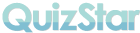Google SketchUp
Google SketchUp is FREE downloadable 3D modeling software that is easy to learn and fun to use. Google information says it has been used by architectural and engineering professionals for years, which indicates that it is powerful enough for high school engineering classes working on a low budget. I can testify from personal experience that middle school students, working through the provided tutorial, can gain quite enough proficiency to create their own designs.
Its use is not limited to architectural design. English/language arts students can create drawings of structures or locales which are a part of books or stories they are studying. History students could sketch the layout of a town or portion of a town which is part of a critical event, or of historic structures like the Great Pyramids. Geometry students could create polygons or polyhedra.
If you want more (and better) ideas, 3DVinci has a free teachers guide with design projects organized by grade (1-5, 6-9, 10-12) and subject (art, gography, history, math, and science). 3DVinci also sells project books: ModelMetrics books teach 3D design and modeling skills for grades 3-9, GeomeTricks books teach 2D and 3D math and geometry concepts for grades 6-12, and the Google SketchUp Student Workbook uses design projects to teach all of SketchUp's tools and features to students in grade 9 through higher education.
If you want to see some examples, including animations, check these:
Google SketchUp K-12 Gallery
Student 3D projects by 13-year-old Italian students
Troy War middle school project
Free kids activities from 3DVinci